Description:
This script is added by the game editor Handling the settings (characteristics) of vehicles. Now you can change the handling of any vehicle right in the game.
Changes in version 1.1
- The length of the inscriptions was slightly reduced.
- If the editor is open, when the player controls the transport, then right-click on the input box of the model ID in the upper left corner and the editor will automatically write the ID model of the current transport.
- Fixed a bug with the "Save" button, which saved incorrectly Handling parameters of the current machine model ID in the INI file. Because of this, the "Open" button did not work, which was supposed to load the parameters of the current model ID of the machine from the INI file Handling and open them in the editor itself.
Features:
- The game editor has all the parameters for each line in the file handling.cfg
- Ability to configure the flags of models and handling'a.
- Apply the modified handling parameters of the current machine to the game.
- Save the handling parameters in the INI file, and also open them.
- Converting all handling parameters to a string for the handling.cfg file
The development of the game editor was based on two programs: HandlingED and FlagStudio. It was for them that a similar interface was created for the game handling settings editor.
The archive contains the file HandlingIDs.txt, which contains a list of all standard machines:
The first column is the HandlingID number, the second column is the HandlingID name, the third column is the machine model name.
To begin to configure the parameters of the machine you need, you must first find out its ID model and then enter it in the ID box in the upper left corner of the game editor. You can configure all standard transport in this game editor (400-611).
Disadvantages:
- After converting the parameters to a line in the ConvertHandling.txt file, the first parameter (which is responsible for the HandlingID of the machine) from the model ID number is renamed into the name of this HandlingID. All their names are in the handling.cfg file (the first parameter) or in the file HandlingIDs.txt (second column). You can not change the Handling in the game editor with the new ID (over 611). The editor works only on standard ID models (400-611) or Handling ID numbers (0-209).
Bugs:
- The value of the MaxVelocity parameter (which is responsible for the maximum speed of the machine) is not displayed correctly in the game editor. It is not recommended to put too much value (for lovers of crazy speed at the machine), if you go at a crazy speed and crash, then the game will completely stop. When converting to a string, this parameter will also be written with an incorrect value, you have to correct it manually.
- The value of the EngineAcceleration parameter (which is responsible for overclocking the machine) is also incorrectly displayed on some ID Handling machines. Therefore, you have to correct the line after the conversion of the line and correct this parameter manually, it follows the MaxVelocity parameter in the Handling.cfg file.
- It is not recommended to change the value of the parameter VehicleAnimGroup (which is responsible for the animation of the pedals) and apply it to the game. Otherwise, you will receive a crash from the game when the player sits in the vehicle with another animation.
- The machine does not behave differently after making changes to the handling parameters of this machine. The solution is to oversleep this machine. There is also a second reason perhaps when you added the machine to a new model ID in the vehicles.ide file, then you may have assigned it the same Handling ID Name (the second column of the HandlingIDs.txt file) as the standard machine, and now it's the standard The machine does not accept parameters due to assigning its Handling ID name to the machine with the new ID.
It is NOT recommended to use the spent crack and others, in which the English letters are replaced by Russians. The editor has only English localization, and those who have similar russifiers, there may be problems with incorrect display of letters in the inscriptions in the game itself, using this editor.
Requires CLEO v4.3 library
It is recommended to install:
ASI plugin Mousefix or SilentPatch
Installation:
The contents of the archive to throw in the folder with the game, agreeing to replace.
Activating the editor:
By default, H + 6. Also you can change to your two keys in the INI file GHE.ini
Parameters of the GHE.ini file
StartIDtexture - ID number of the start of displaying sprites
StartKey1 - The first ID number of the key to activate the editor (by default ID - 72 is the H key)
StartKey2 - The second ID number of the key to activate the editor (ID-48 is the default key 6)
DeltaTime - Movement of the cursor taking into account frames per second in the game: 1 - incl. / 0 - off.
Sensitivity - The reciprocal sensitivity of the cursor movement (the lower the value, the faster the cursor moves)
Thanks:
Mr_GeniusZ and JuniorDjjr for a little help in writing the script.
DK22Pac for helping to fix one known bug.
Demonstration of the script: https://youtu.be/g7tLerBLDOs





![NFSHP: 2013 Lamborghini Sesto Elemento SCPD [Add-On | Sounds | Template]](/downloads/picr/2025-04/thbs_1745009272_1.jpg)


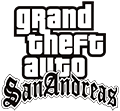
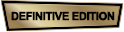


















